Windows 7 Beta Has Good and Bad Points - A Short Review
Jan 12, 2009 • Chris Pietschmann • WindowsI’ve been using the Windows 7 Beta (build 7000) for a few days now, and I’ve starting to form opinions on some of the new changes that have been made. There are good and bad things about this next version of Windows; so I thought I’d share some of my thoughts with anyone interested.
Windows 7 Beta Good Points
I thought I’d start with the Good Points first, this way you wont just read the bad first and stop reading the article thinking Windows 7 sucks. There are actually some good improvements that are very much worth mentioning.
1) Performance is drastically improved!
This is a major improvement over Vista from what I’ve seen so far. The Win7 Beta appears to run with about the same performance as Windows XP on the same hardware, with the exception of the Window Manager being much smoother since it is offloaded to the GPU (graphics card) instead of using up CPU time.
2) Maximize and Restore Windows via Drag & Drop
This is a really nice feature, and I didn’t realize how much I’d like it until I started using it. All you do is drag a Window to the top of the screen, let go and it gets maximized. Then you just drag it back down from the top of the screen and it’s restored. It’s so easy to use, and just makes perfect sense; kind of makes me wonder why it wasn’t added a long time ago.
Yes, double clicking on a Windows Titlebar will toggle Maximize/Restore and give you the same functionality, but draging seems to make more sense. Plus, if you think about a touch interface, it just makes more sense to drag the window up rather than double tap on the screen.
Also, this feature is especially nice for moving maximized windows from one monitor to another in a multi-monitor environment. All you do is drag the maximized window down and over to the top of the screen on the other monitor, let go, and it’s maximized on the other monitor. This sure beats either clicking the restore button or double clicking the titlebar, then dragging the window to the other screen, then clicking maximize or double clicking on the titlebar. A single click, drag, release is so much easier.
3) “Shutdown” button is directly on main Start Menu pane
In Vista to shut down / turn off the computer you needed to click click the Start Orbe to open the Start Ment, then click the little arrow next to the “power” icon and then finally click “Shutdown”. As I’m sure is the case with most users, I don’t like to just put the computer to sleep, especially since it doesn’t always restore from sleep correctly, so clicking the “power” icon in the start menu doesn’t make sense. Also, that extra step isn’t too bad, but slightly annoying.
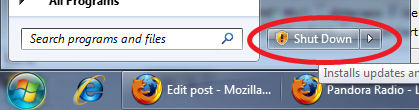
Now, in the Windows 7 Beta, instead of the little button with the “power” icon being on the main Start Menu pane, the “Shutdown” button is right there for the clicking.
4) Aero / Glass is more mature
This one is purely eye candy, but it does make Windows 7 look more visually appealing than Vista. Both the Taskbar and Maximized Window Titlebars are transparent glass the same as a non-maximized windows titlebar. This just makes sense, and actually makes Vista look as if it was rushed (you don’t say) out the door. In fact, when Vista was released I wondered why this wasn’t done.
Windows 7 Beta Bad Points
**1) Taskbar, oh how you’ve gotten a bit more challenging to switch applications!
**
This is the biggest issue I’ve had with the Windows 7 Beta so far, and it’s annoying enough for me to wish Windows 7 Beta had a way to use the “classic” XP/Vista style Taskbar.
The new Taskbar has combined the concepts of both the Quick Launch bar in XP/Vista and the Application list. All instances of the same application are now grouped under it’s respective icon in what looks like the old “Quick Launch” bar. Any new applications run that aren’t pinned to the Taskbar, get a Icon placed in this bar for the duration of that instances execution. Now to switch the application in focus you can still click on it’s icon in the Taskbar to bring it to focus. But not entirely, if you have multiple instances of an application running you need to either hover or click on the icon in the Taskbar, then click on the specific application instance you want to switch to. Now instead of 1 click, you have 2 clicks, and this isn’t a trivial feature like the “Shutdown” button mentioned above. Most users need to switch between applications constantly, and I find this extra click to be REALLY annoying!
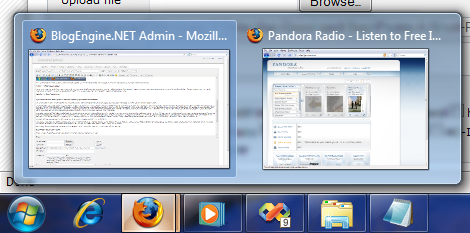
Now, when you thought the Taskbar couldn’t get any worse, just try to click on the applications icon in th
e Taskbar to open up another instance of that application. When you do so, it’ll either switch to the instance that’s already running, or bring up the little menu of all the instances that are already running. How the heck do I start up a new instance of that application? Well, if you right click on the icon and then click on the menu option with the name/icon of the application then it’ll start up a fresh new instance of the application. This feature is also REALLY annoying!! I’m constantly opening and closing new instances of Internet Explorer, Firefox, Visual Studio and other applications and I frankly DO NOT have time to right click in order to fire them up.
Oh, yeah, did I mention that the “Quick Launch” bar is no longer a feature available to be enabled??!??!
On a related note, there is a feature that’s eleviates some of the frustrations with the new Taskbar. In the Taskbar Properties there is a setting named “Taskbar Buttons”, and if you change it to “Combine when taskbar is full” then the taskbar will list out all the application instances currently running (similarly to XP/Vista), but you still need to right click in order to fire up a new instance.
Even though this is currently my only “Bad Point” of Windows 7 Beta, don’t under-estimate its importance. This one is HUGE!
UPDATE 2008/1/13: It has been brought to my attention in the comments below that there is a fairly simple way to customize the new Taskbar so that it mimics the old XP/Vista style Taskbar. You can find instructions for this here: http://thedigitallifestyle.com/cs/blogs/members/archive/2009/01/11/how-make-windows-7-task-bar-to-look-like-vista.aspx
It has also been brought to my attention that you can “Shift Click” and/or “Middle Click” on an application in the new Taskbar to spawn new instances. This does help my frustrations thus far, especially the “Middle Click”, but I’ll try using it for awhile and see how I like it. I’m still not convinced if the new Taskbar is simpler, easier to use for the average computer user.
Windows 7 Beta “Eh” Points
Here’s a couple things that I thought were worth mentioning, but aren’t really good or bad.
1) Internet Explorer 8
I’m not sure what I think of Internet Explorer 8 just yet. I know there have been some major changes in the way of better supporting web standards. Also, each Tab runs in it’s own process; which means if a web pages causes a Tab to crash, it wont crash the entire web browser, forcing you to lose any session data within the other tabs (this is the same thing that Google Chrome does). Even though these seem to be good improvements over previous versions of Internet Explorer, I’m not convinced just yet that Internet Explorer 8 is that much better than Internet Explorer 7 or even FireFox.
2) MS Paint and WordPad use the new Ribbon Interface, but don’t have any new features
Even though the look and feel of both MS Paint and WordPad have been overhauled to employ the new Ribbon Interface (as in Office 2007) they haven’t been extended with any noticable new features. These are pretty much the same MS Paint and WordPad that we remember from Windows 95; the only real difference is a new skin to make them look like they’ve been updated.

One small thing to note about MS Paint is now in Windows 7 Beta it saves images in .PNG by default, instead of .BMP that’s been the default for the last 13 or so years. I think it’s about time.
Conclusion
My impressions of Windows 7 Beta thus far have overall been very good. I like most of the changes made; there have been a lot of little things changed that are nicer than they are in Vista, the majority just weren’t big enough to mention above. Even though I have complaints, I am looking forward to the Windows 7 RTM (Release To Manufacturing), but I’m still not sure exactly what they’re planning for the final Windows 7 Taskbar. The Ribbon Interface was a win (IMO) in Office, but the new “Single Place” theory around the new Taskbar just isn’t seeming to make sense to me.
Chris Pietschmann
Cloud Infra & Security | Microsoft MVP | HashiCorp Ambassador | MCT | Developer | Author
I am a solution architect, SRE, developer, trainer and author. I have nearly 25 years of experience in the Software Development industry that includes working as a Consultant and Trainer in a wide array of different industries.






