CSS Image Styling Techniques
Jul 9, 2024 • Chris Pietschmann • CSSStyling images with CSS can significantly enhance your website’s visual appeal. In this guide, we’ll explore various techniques to transform your images using CSS, from creating circular shapes to applying filters. Let’s dive in and discover how to make your images stand out.
Rounded Corners
Rounded corners are a really common effect that is added to images on websites. You can achieve this by setting the border-radius to a value indicating how big the rounded corner should be.
Slightly Rounded Corners
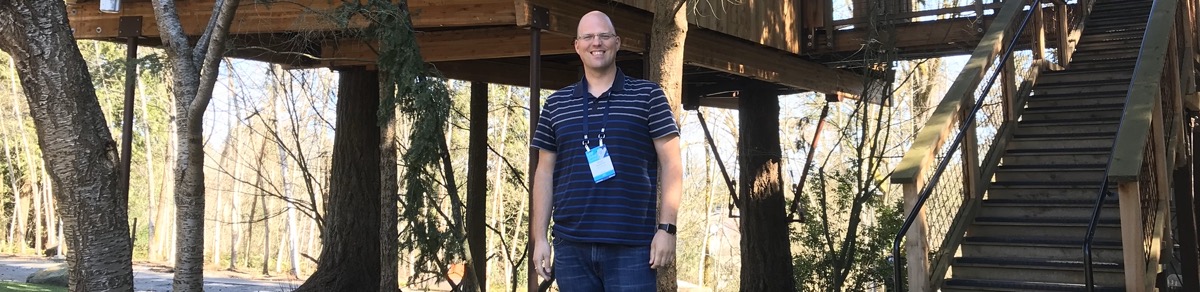
img {
border-radius: 0.5em;
/*
could also set using pixels instead:
border-radius: 5px;
*/
}
Large Rounded Corners
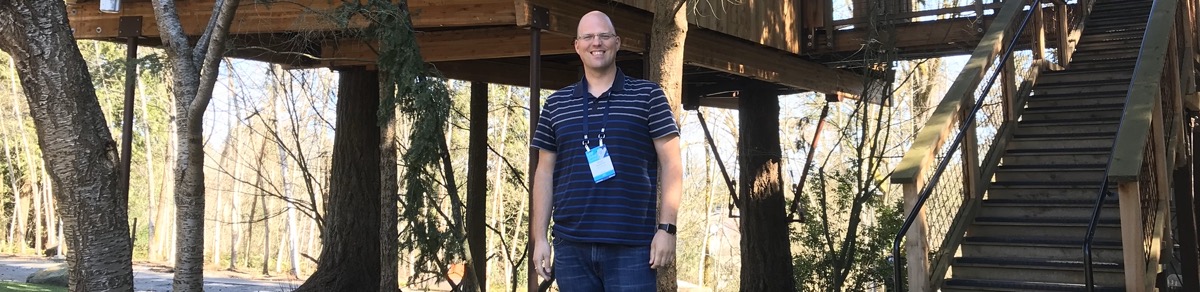
img {
border-radius: 2em;
/*
could also set using pixels instead:
border-radius: 30px;
*/
}
Circular Images
Creating circular images is a straightforward process. You can achieve this by setting the border-radius property to 50%. Ensure the width and height of your image are equal to maintain a perfect circle.
![]()
img {
border-radius: 50%;
width: 200px;
height: 200px;
}
Alternatively, the clip-path property can be used for more complex shapes.
![]()
img {
clip-path: circle(50%);
width: 200px;
height: 200px;
}
Centering Images
Centering images within their container can be done using the display and margin properties. Setting the image to block display and applying margin: 0 auto will center it horizontally.
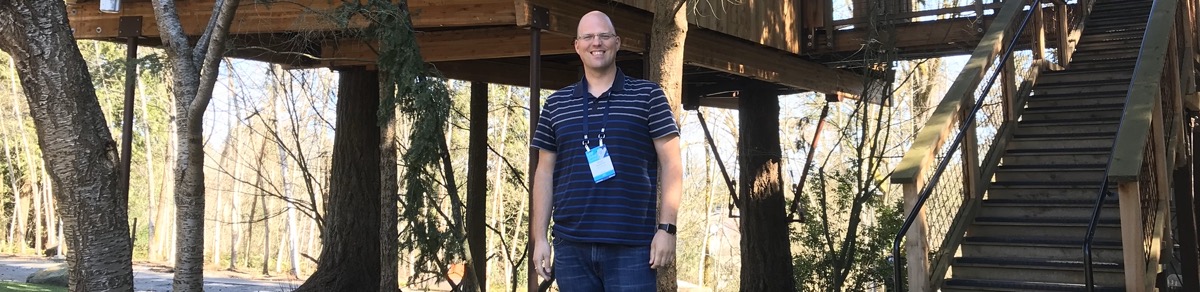
img {
display: block;
margin: 0 auto;
width: 500px;
}
Responsive Images
To ensure your images adapt to different screen sizes, use the max-width property. This makes the image resize itself according to the screen size while maintaining its aspect ratio.
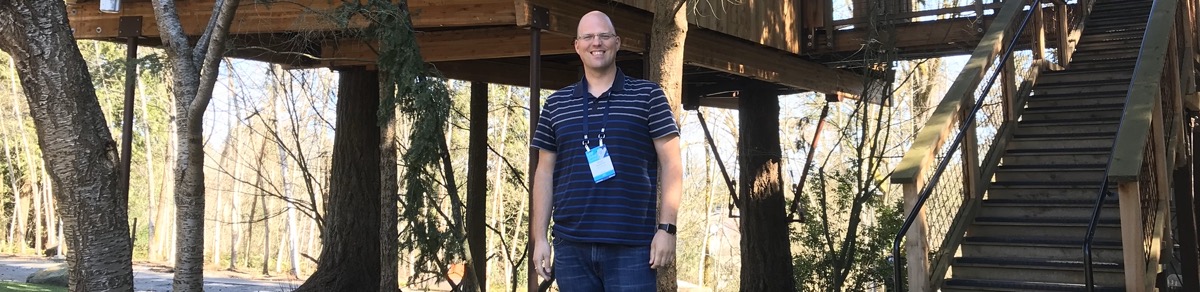
img {
max-width: 100%;
height: auto;
}
For more control, media queries can adjust the image size for specific screen dimensions.
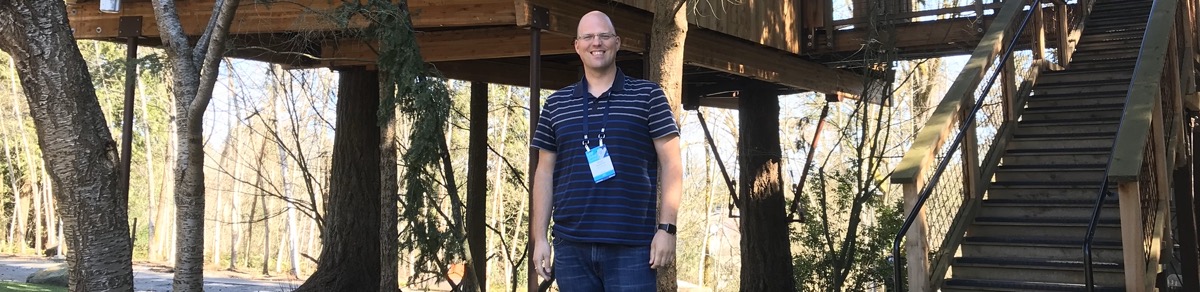
@media only screen and (max-width: 480px) {
img {
width: 100%;
}
}
Transparent Images
Adding transparency to images can create subtle effects. The opacity property controls the transparency level, where 1 is fully opaque and 0 is fully transparent.
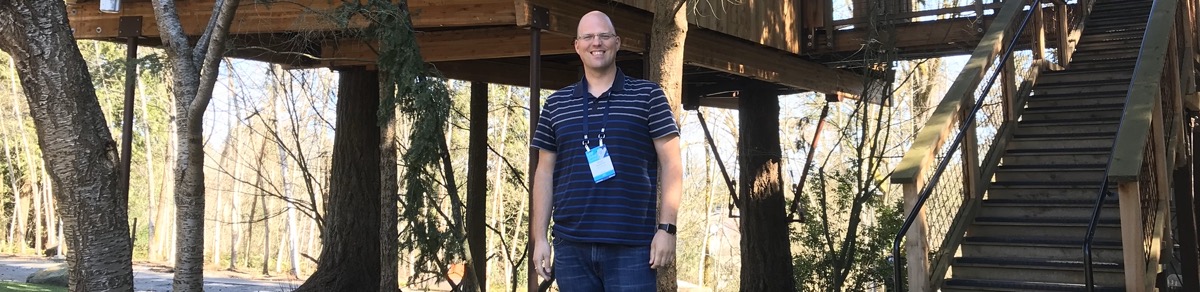
img {
opacity: 0.5;
}
Image Filters
CSS filters can dramatically change the appearance of images. Properties like brightness, contrast, and saturate allow you to tweak visual aspects easily.
Brightness
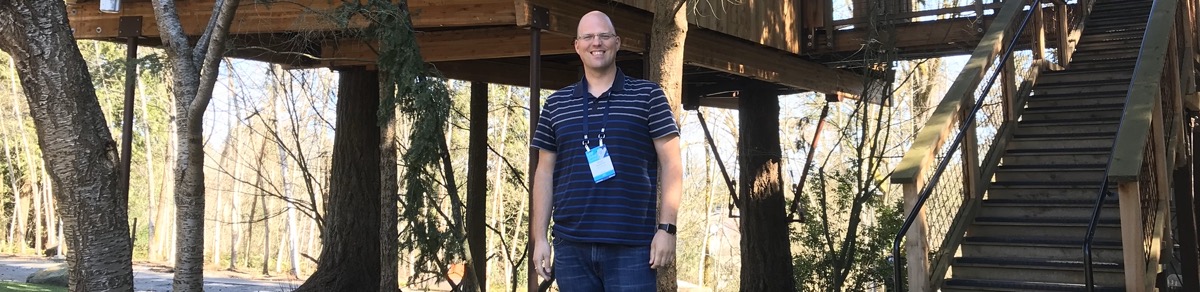
img {
filter: brightness(150%);
}
Contrast
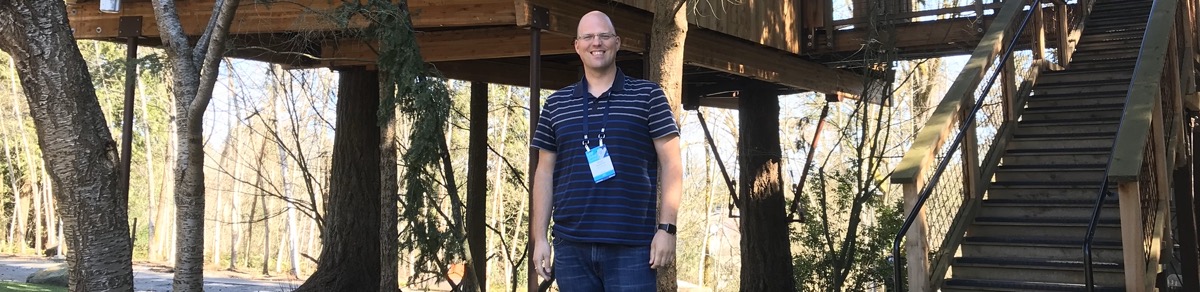
img {
filter: contrast(150%);
}
Saturate
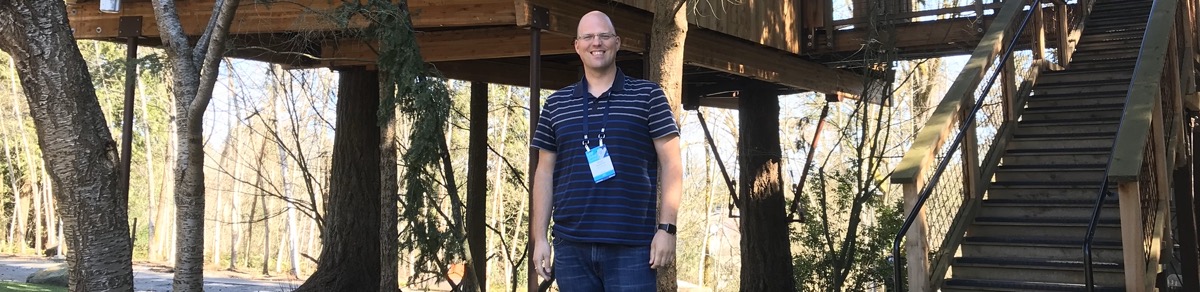
img {
filter: saturate(150%);
}
Greyscale
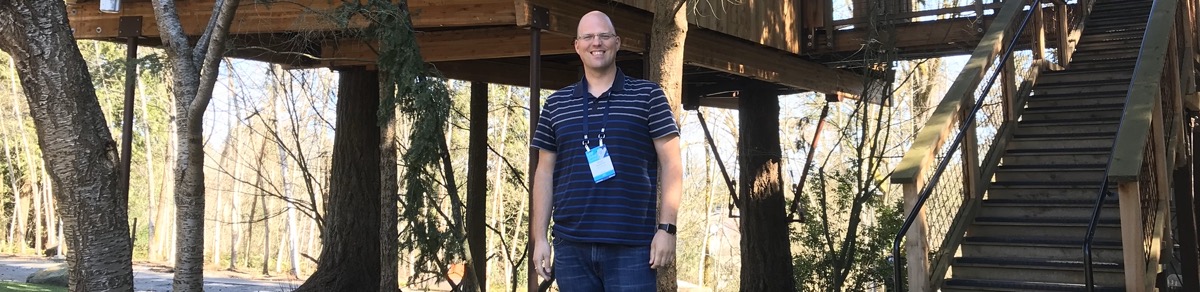
img {
filter: grayscale(100%);
}
Sepia
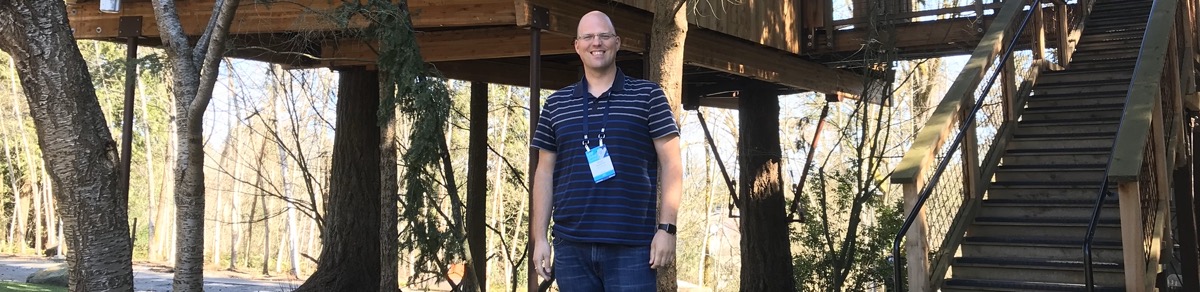
img {
filter: sepia(100%);
}
Blur
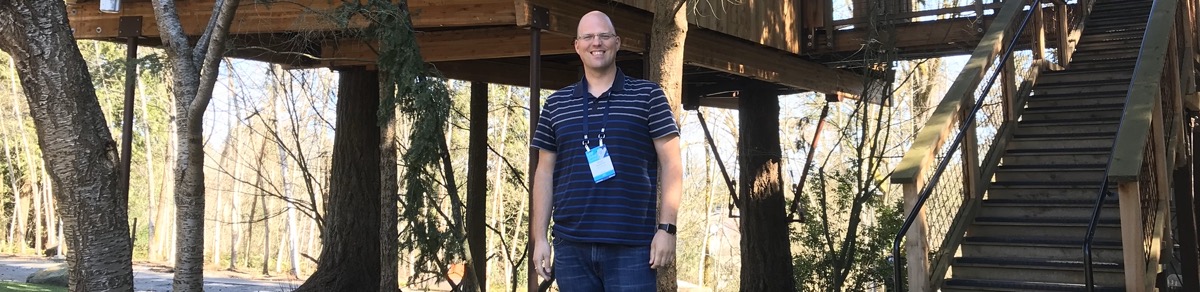
img {
filter: blur(5px);
}
Invert
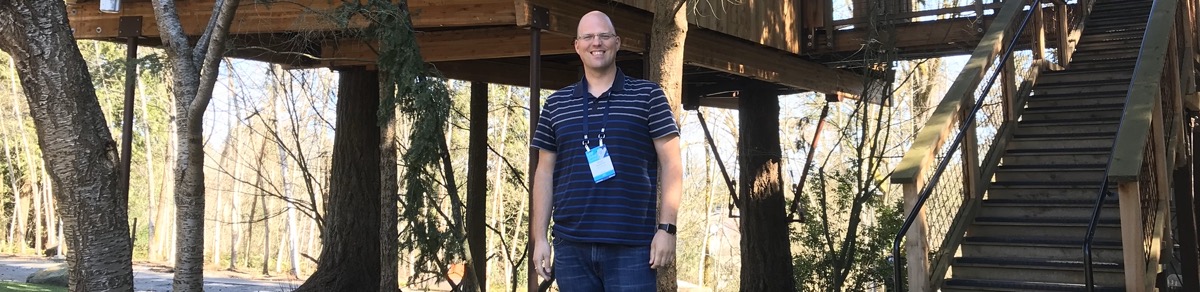
img {
filter: invert(100%);
}
Hue-Rotate
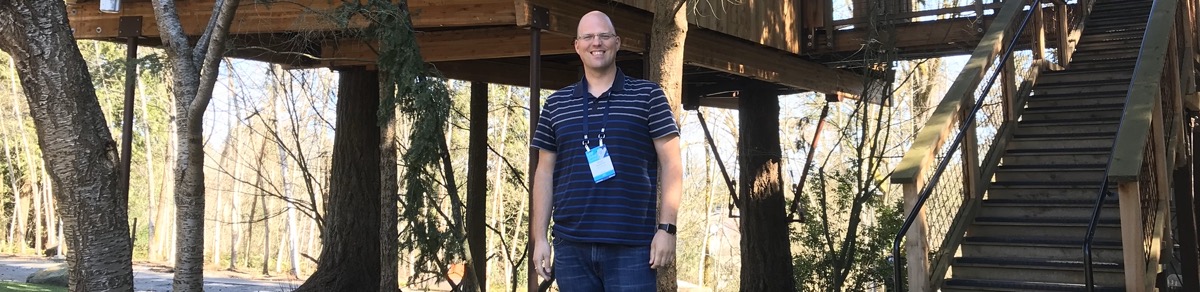
img {
filter: hue-rotate(90deg);
}
Drop Shadow
The drop-shadow filter adds a shadow to the image, similar to the box-shadow property but specifically for images and other elements.
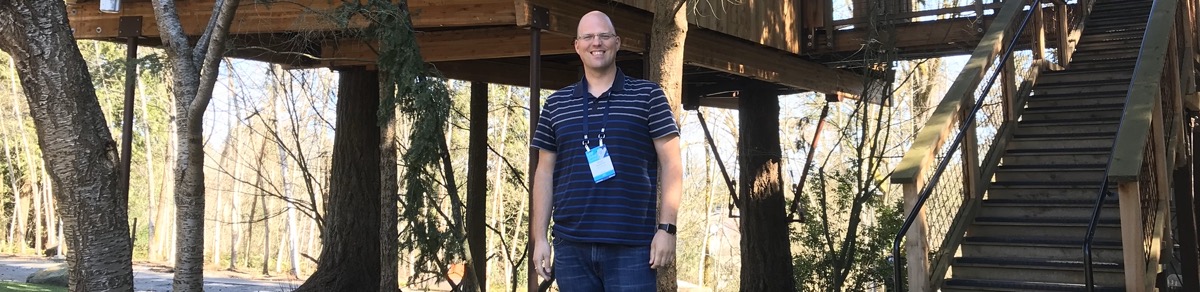
img {
filter: drop-shadow(10px 10px 5px gray);
}
These transforms can be combined to create unique visual effects. For example, you can create a grayscale, blurred image with a shadow:
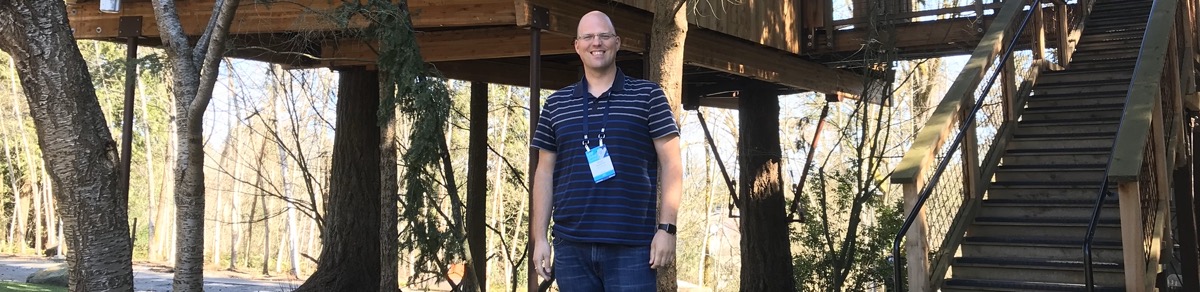
img {
filter: grayscale(100%) blur(5px) drop-shadow(10px 10px 5px gray);
}
Using these additional CSS transforms allows for a wide range of image styling possibilities, enabling you to enhance your web design creatively and effectively.
Text Over Images
Placing text over images can enhance their utility. Using a combination of CSS positioning and z-index, you can overlay text on images.
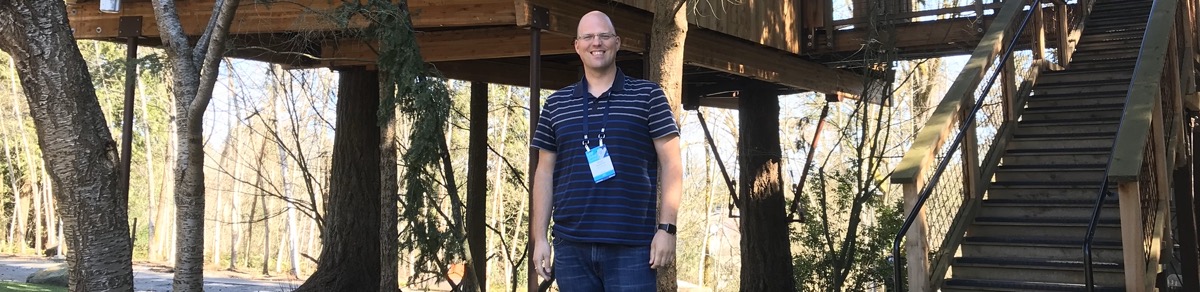
HTML
<div class="image-container">
<img src="image.jpg" alt="Descriptive text">
<div class="image-text">Your Text Here</div>
</div>
CSS
.image-container {
position: relative;
}
.image-text {
position: absolute;
top: 50%;
left: 50%;
transform: translate(-50%, -50%);
z-index: 1;
color: white;
font-size: 20px;
font-weight: bold;
}
Flipping Images
Flipping images horizontally or vertically can add interesting visual effects. The transform property with scaleX() or scaleY() functions achieves this.
Horizontal flip
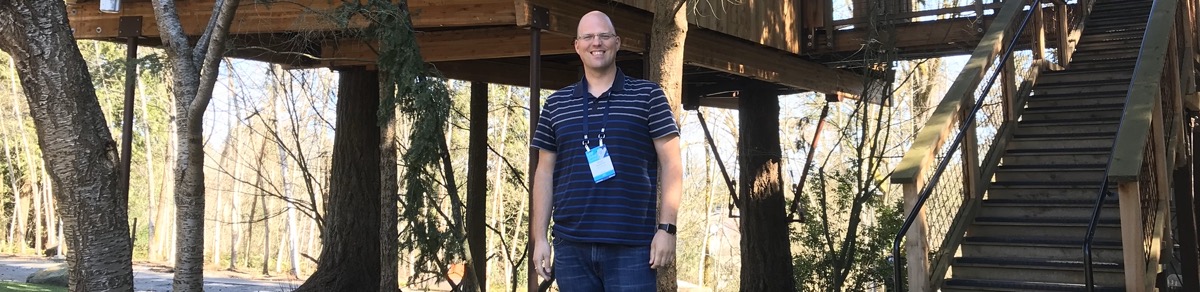
img {
transform: scaleX(-1);
}
Vertical flip
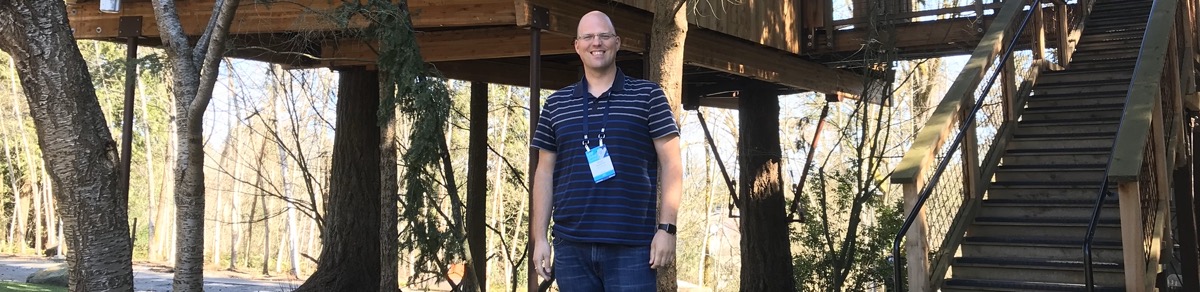
img {
transform: scaleY(-1);
}
Conclusion
Mastering CSS image styling opens up numerous possibilities for web design. Whether you’re centering, resizing, or adding filters to your images, these techniques will help create visually appealing and responsive web pages.
These methods cover various aspects of CSS image styling, providing you with tools to enhance your website’s visuals effectively.
Happy styling!
Chris Pietschmann
Cloud Infra & Security | Microsoft MVP | HashiCorp Ambassador | MCT | Developer | Author
I am a solution architect, SRE, developer, trainer and author. With 25 years of experience in the Software Development industry that includes working as a Consultant and Trainer in a wide array of different industries.






